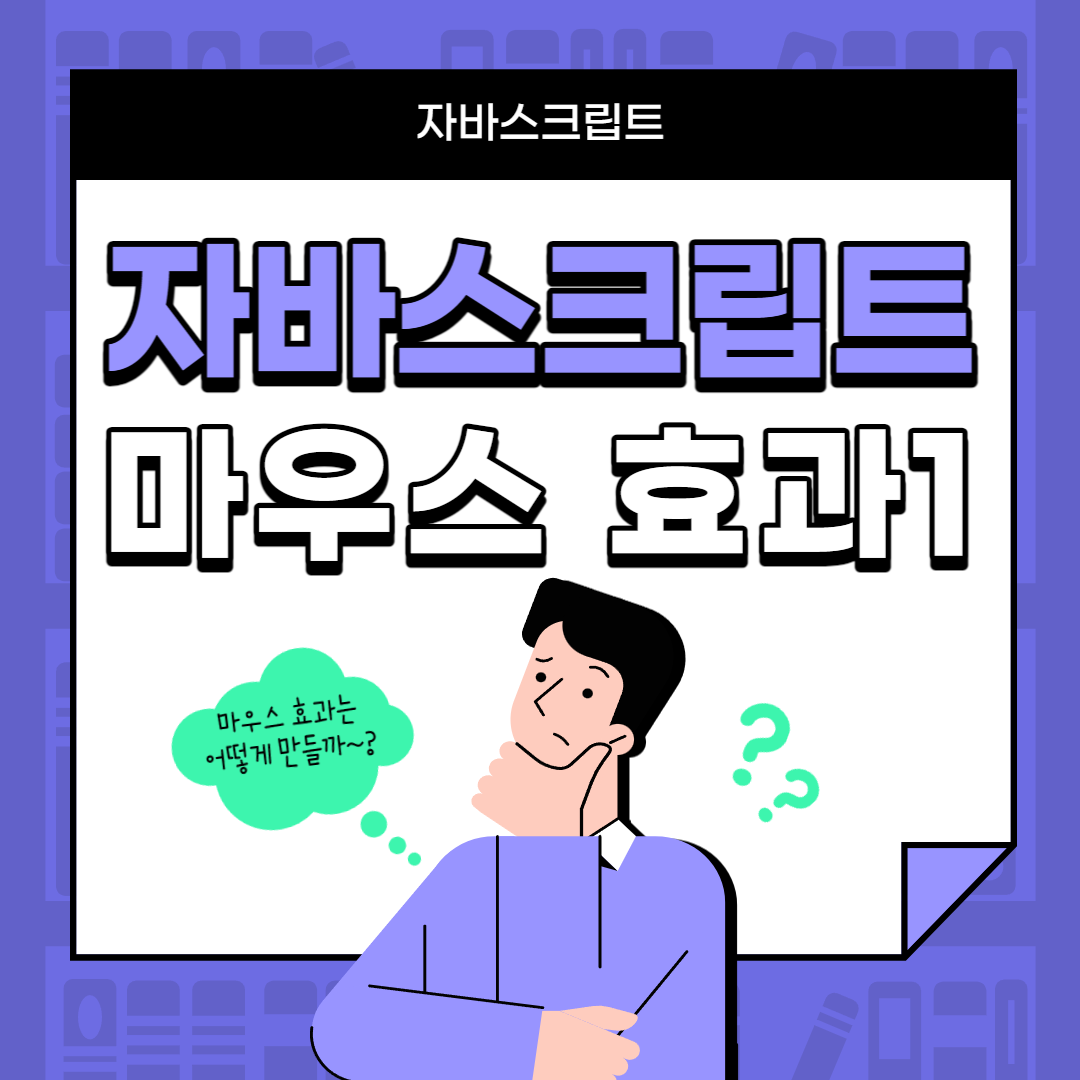안녕하세요 오늘은 마우스 효과를 만들어보겠습니당 !
새로운 메서드와 속성들이 나왔으니 꼼꼼하게 정리해볼게요~

자바스크립트 마우스 이펙트(첫 번째) 만들기
css 세팅해주기
reset.css 설정
@import url('https://webfontworld.github.io/pretendard/Pretendard.css');
@import url('https://webfontworld.github.io/goodchoice/Jalnan.css');
@import url('https://webfontworld.github.io/sunn/SUIT.css');
@import url('https://webfontworld.github.io/gmarket/GmarketSans.css');
@import url('https://webfontworld.github.io/NexonLv1Gothic/NexonLv1Gothic.css');
@import url('https://webfontworld.github.io/PyeongChang/PyeongChang.css');
@import url('https://webfontworld.github.io/NexonMaplestory/NexonMaplestory.css');
@import url('https://webfontworld.github.io/vitro/VitroCore.css');
@import url('https://webfontworld.github.io/locus/LocusSangsang.css');
@import url('https://webfontworld.github.io/kohi/KOHIBaeum.css');
/* reset */
* {
margin: 0;
padding: 0;
color: #fff;
}
*, *::before, *::after {
box-sizing: border-box;
}
a {
text-decoration: none;
color: #222;
}
h1, h2, h3, h4, h5, h6 {
font-weight: normal;
}
li, ul, ol {
list-style: none;
}
img {
vertical-align: top;
width: 100%;
}
em {
font-style: normal;
}
.font01 {
font-family: 'Pretendard';
font-weight: 300;
}
.font02 {
font-family: 'Jalnan';
font-weight: 300;
}
.font03 {
font-family: 'GmarketSans';
font-weight: 300;
}
.font04 {
font-family: 'SUIT';
font-weight: 300;
}
.font05 {
font-family: 'NexonLv1Gothic';
font-weight: 300;
}
.font06 {
font-family: 'PyeongChang';
font-weight: 300;
}
.font07 {
font-family: 'NexonMaplestory';
font-weight: 300;
}
.font08 {
font-family: 'VitroCore';
font-weight: 300;
}
.font09 {
font-family: 'LocusSangsang';
font-weight: 300;
}
.font10 {
font-family: 'KOHIBaeum';
font-weight: 300;
}mouse.css 설정
body {
width: 100%;
height: 100vh;
overflow: hidden;
background-position: center center;
background-size: cover;
}
body.img01 {
background-image: url(../img/mouseEffect01-min.jpg);
}
body.img02 {
background-image: url(../img/mouseEffect02-min.jpg);
}
body.img03 {
background-image: url(../img/mouseEffect03-min.jpg);
}
body.img04 {
background-image: url(../img/mouseEffect04-min.jpg);
}
body.img05 {
background-image: url(../img/mouseEffect05-min.jpg);
}
body.img06 {
background-image: url(../img/mouseEffect06-min.jpg);
}
body.img07 {
background-image: url(../img/mouseEffect07-min.jpg);
}
body.img08 {
background-image: url(../img/mouseEffect08-min.jpg);
}
body.img09 {
background-image: url(../img/mouseEffect09-min.jpg);
}
body.img10 {
background-image: url(../img/mouseEffect10-min.jpg);
}
body::after {
content: '';
position: absolute;
left: 0; top: 0;
width: 100%;
height: 100vh;
z-index: -1;
}
body.bg01::after {
background-color: rgba(54, 71, 84, 0.6);
}
body.bg02::after {
background-color: rgba(160, 102, 116, 0.7);
}
body.bg03::after {
background-color: rgba(71, 51, 33, 0.7);
}
body.bg04::after {
background-color: rgba(66, 80, 69, 0.7);
}
body.bg05::after {
background-color: rgba(104, 78, 88, 0.7);
}
body.bg06::after {
background-color: rgba(83, 80, 66, 0.7);
}
body.bg07::after {
background-color: rgba(65, 39, 88, 0.7);
}
body.bg08::after {
background-color: rgba(30, 53, 49, 0.7);
}
body.bg09::after {
background-color: rgba(49, 53, 54, 0.7);
}
body.bg10::after {
background-color: rgba(38, 16, 41, 0.7);
}
/* header */
#header {
padding: 20px;
position: absolute;
left: 0;
top: 0;
}
#header h1 {
margin-bottom: 10px;
}
#header p {
margin-bottom: 10px;
}
#header a {
color: #fff;
}
#header li {
display: inline-block;
}
#header li a {
display: inline-block;
text-align: center;
line-height: 1.8;
border: 1px solid #fff;
border-radius: 50%;
width: 30px;
height: 30px;
color: #fff;
}
#header li.active a {
background-color: #fff;
color: #000;
}
/* footer */
#footer {
position: absolute;
right: 0;
bottom: 0;
padding: 20px;
}
#footer a {
color: #fff;
}reset.css와 mouse.css에 이미지와 폰트를 설정해줍니다.
앞으로 쓰고싶은 이미지와 폰트는 class로 지정해주었기 때문에 뒤에 이름을 붙여 불러와주면 됩니다!
구조 짜기
<body class="img01 bg01 font09">
<header id="header">
<h1>Javascript Mouse Effect01</h1>
<p>마우스 이펙트 - 마우스 따라다니기</p>
<ul>
<li class="active"><a href="mouseEffect01.html">1</a></li>
<li><a href="mouseEffect02.html">2</a></li>
<li><a href="mouseEffect03.html">3</a></li>
<li><a href="mouseEffect04.html">4</a></li>
<li><a href="mouseEffect05.html">5</a></li>
<li><a href="mouseEffect06.html">6</a></li>
</ul>
</header>
<!-- //header -->
<main id="main">
<div class="mouse__wrap">
<div class="mouse__cursor"></div>
<div class="mouse__text">
<p>All you need in this life is <span class="s1">ignorance</span> and <span class="s2">confidence</span>, then <span class="s3">success</span> is sure. </p>
<p>삶에 필요한 것은 <span class="s4">무지</span>와 <span class="s5">자신감</span>이다. 그렇다면 <span class="s6">성공</span>은 확실하다.</p>
</div>
</div>
<div class="mouse__info">
<ul>
<li>clientX : <span class="clientX">0</span>px</li>
<li>clientY : <span class="clientY">0</span>px</li>
<li>offsetX : <span class="offsetX">0</span>px</li>
<li>offsetY : <span class="offsetY">0</span>px</li>
<li>pageX : <span class="pageX">0</span>px</li>
<li>pageY : <span class="pageY">0</span>px</li>
<li>screenX : <span class="screenX">0</span>px</li>
<li>screenY : <span class="screenY">0</span>px</li>
</ul>
</div>
</main>
<!-- //main -->
<footer id="footer">
<a href="mailto:dsy1943@naver.com">dsy1943@naver.com</a>
</footer>
<!-- //footer -->이번엔 배경에 사진을 넣고, 그 위에 명언(한국어, 영어)을 써서 그 위로 마우스 효과를 주겠습니다.
또한 좌표값을 화면에 띄워주기 위헤 ul태그와 li태그를 사용해 내용들을 적어줍니다.
중간에 좌표값을 스크립트 부분으로 처리해주기 위해 span처리를 해줍니다.
마우스 커서에 따른 좌표값 스크립트 짜기
<script>
window.addEventListener("mousemove", function(event){
document.querySelector(".clientX").innerHTML = event.clientX;
document.querySelector(".clientY").innerHTML = event.clientY;
document.querySelector(".offsetX").innerHTML = event.offsetX;
document.querySelector(".offsetY").innerHTML = event.offsetY;
document.querySelector(".pageX").innerHTML = event.pageX;
document.querySelector(".pageY").innerHTML = event.pageY;
document.querySelector(".screenX").innerHTML = event.screenX;
document.querySelector(".screenY").innerHTML = event.screenY;
});
</script>window.addEventListner를 통해 마우스가 움직였을 때 이벤트 함수가 적용시키도록 해줍니다.
.clientX값부터 screenY값까지 innerHTML을 써서 좌표값이 출력될 수 있게 해줍니다.
window.addEventListner?
DOM 이벤트를 처리하기 위한 메소드 중 하나입니다. 이 메소드를 사용하면 특정 이벤트(예: 클릭, 마우스 이동, 키보드 입력 등)가 발생할 때 실행할 함수를 등록할 수 있습니다.
마우스 커서 스크립트
// 선택자
const cursor = document.querySelector(".mouse__cursor");
window.addEventListener("mousemove", function(e){
cursor.style.left = e.clientX - 25 + "px";
cursor.style.top = e.clientY - 25 + "px";
});변수를 설정해 마우스 커서가 움직일 때, 함수를 실행시키도록 해줍니다.
여기서 - 25를 한 이유는 마우스의 원이 중앙으로 오도록 설정해준 것입니다.
이제 span처리를 한 부분마다 각자 다른 애니메이션 효과를 주기 위해 span에 이름을 붙여주겠습니다.
<div class="mouse__text">
<p>All you need in this life is <span class="s1">ignorance</span> and <span class="s2">confidence</span>, then <span class="s3">success</span> is sure. </p>
<p>삶에 필요한 것은 <span class="s4">무지</span>와 <span class="s5">자신감</span>이다. 그렇다면 <span class="s6">성공</span>은 확실하다.</p>
</div>span class="s1" ~ span class="s6"까지 총 6개의 span을 만들어 강조할 부분을 강조해주었습니다.
기존 방식으로 스크립트 짜기
document.querySelector(".s1").addEventListener("mouseover", function(){
cursor.classList.add("s1");
});
document.querySelector(".s1").addEventListener("mouseout", function(){
cursor.classList.remove("s1");
});
document.querySelector(".s2").addEventListener("mouseover", function(){
cursor.classList.add("s2");
});
document.querySelector(".s2").addEventListener("mouseout", function(){
cursor.classList.remove("s2");
});
document.querySelector(".s3").addEventListener("mouseover", function(){
cursor.classList.add("s3");
});
document.querySelector(".s3").addEventListener("mouseout", function(){
cursor.classList.remove("s3");
});
document.querySelector(".s4").addEventListener("mouseover", function(){
cursor.classList.add("s4");
});
document.querySelector(".s4").addEventListener("mouseout", function(){
cursor.classList.remove("s4");
});
document.querySelector(".s5").addEventListener("mouseover", function(){
cursor.classList.add("s5");
});
document.querySelector(".s5").addEventListener("mouseout", function(){
cursor.classList.remove("s5");
});
document.querySelector(".s6").addEventListener("mouseover", function(){
cursor.classList.add("s6");
});
document.querySelector(".s6").addEventListener("mouseout", function(){
cursor.classList.remove("s6");
});document.querySelector().로 선택한 뒤, addEventListener를 통해 마우스를 위에 오버했을 때 효과가 나도록 함수를 실행시킵니다. 또, 반대로 마우스를 아웃했을 때 효과가 제거되는 스크립트도 짜줍니다.
이걸 확인해보려면 css를 통해 애니메이션을 줘야겠죠?
CSS로 애니메이션 설정해주기
.mouse__wrap {
cursor: none;
}
.mouse__cursor {
position: absolute;
left: 0;
top: 0;
width: 50px;
height: 50px;
border-radius: 50%;
border: 3px solid #fff;
background-color: rgba(255, 255, 255, 0.1);
user-select: none;
pointer-events: none;
transition:
background-color 0.3s,
border-color 0.3s,
transform 0.6s
;
}
.mouse__cursor.s1 {
background-color: rgba(212, 112, 112, 0.4);
border-color: rgb(255, 112, 112);
}
.mouse__cursor.s2 {
background-color: rgba(238, 131, 59, 0.4);
border-color: #ff9257;
transform: scale(2) rotateY(360deg);
}
.mouse__cursor.s3 {
background-color: rgba(255, 240, 80, 0.4);
border-color: #ffd23f;
transform: scale(1.5) rotateX(540deg);
}
.mouse__cursor.s4 {
background-color: rgba(79, 255, 59, 0.4);
border-color: #8dff64;
transform: scale(10);
border-radius: 1px;
}
.mouse__cursor.s5 {
background-color: rgba(78, 134, 255, 0.4);
border-color: #7371fe;
transform: scale(5) skew(140deg) rotate(200deg);
}
.mouse__cursor.s6 {
background-color: rgba(186, 96, 255, 0.4);
border-color: #f175ff;
transform: scale(0.1);
}
.mouse__text {
width: 100%;
height: 100vh;
display: flex;
flex-direction: column;
align-items: center;
justify-content: center;
}
.mouse__text p {
font-size: 2vw;
line-height: 1.9;
}
.mouse__text p:last-child {
font-size: 3vw;
}
.mouse__text p span {
color: #C886A2;
border-bottom: 1px solid #C886A2;
}
.mouse__info {
position: absolute;
left: 0;
bottom: 0;
padding: 20px;
font-size: 16px;
line-height: 1.6;
}이렇게 각각 s1 ~ s6까지 각각 다른 애니메이션 효과를 부여해줍니다.
하지만 이렇게 하나하나씩 다 스크립트를 짜주면 소스가 많아지고, 복잡해지고 지저분해지겠죠?
이걸 for문으로 바꿔보겠습니다.
for문 사용
// for문
for(let i=1; i<=6; i++){
document.querySelector(".s"+i).addEventListener("mouseover", function(){
cursor.classList.add("s"+i);
});
document.querySelector(".s"+i).addEventListener("mouseout", function(){
cursor.classList.remove("s"+i);
});
}for문을 사용해 i값을 지정해주고, (총 6개) 메서드 안에 들어가는 값을 그냥 i라고 적으시면 안됩니다!
s1~ s6이니 문자열을 써주고 ".s" + i를 해주셔야 위처럼 동일하게 나옵니다.
forEach() 사용
document.querySelectorAll(".mouse__text span").forEach(function(span, num){
span.addEventListener("mouseover", function(){
cursor.classList.add("s"+(num+1));
});
span.addEventListener("mouseout", function(){
cursor.classList.remove("s"+(num+1));
});
});이번엔 forEach로 바꿔 스크립트를 짜줍니다. forEach 앞에 선택자를 이용해 선택해줍니다. 이때, .mouse__text span을 선택해주고, 요소값 안에는 span과 num을 넣어주었습니다.
num은 0부터 시작하는게 아닌 1부터 시작해야하므로 +1을 해줍니다.
getAttribute();
document.querySelectorAll(".mouse__text span").forEach(function(span){
let attr = span.getAttribute("class");
// attr = s1 s2 s3 s4 s5 s6
span.addEventListener("mouseover", function(){
cursor.classList.add(attr);
});
span.addEventListener("mouseout", function(){
cursor.classList.remove(attr);
});
});이번엔 새로운 메서드를 써서 스크립트를 짜보았습니다.
일단 getAttribute가 무엇인지 알아봐야겠죠?
getAttribute?
getAttribute는 JavaScript에서 DOM (Document Object Model) 요소의 속성 값을 가져오는 메서드입니다.
attr 변수를 지정해주고 그 안에 getAttribute를 사용해 속성 값을 가져와줍니다.
즉, attr에는 s1 ~ s6까지 들어있어요!
완성된 페이지/코드 보기
https://github.com/YeoDaSeul4355/web2023/blob/main/javascirpt/mouse/mouseEffect01.html
안녕하세요 오늘은 마우스 효과를 만들어보겠습니당 !
새로운 메서드와 속성들이 나왔으니 꼼꼼하게 정리해볼게요~

자바스크립트 마우스 이펙트(첫 번째) 만들기
css 세팅해주기
reset.css 설정
@import url('https://webfontworld.github.io/pretendard/Pretendard.css');
@import url('https://webfontworld.github.io/goodchoice/Jalnan.css');
@import url('https://webfontworld.github.io/sunn/SUIT.css');
@import url('https://webfontworld.github.io/gmarket/GmarketSans.css');
@import url('https://webfontworld.github.io/NexonLv1Gothic/NexonLv1Gothic.css');
@import url('https://webfontworld.github.io/PyeongChang/PyeongChang.css');
@import url('https://webfontworld.github.io/NexonMaplestory/NexonMaplestory.css');
@import url('https://webfontworld.github.io/vitro/VitroCore.css');
@import url('https://webfontworld.github.io/locus/LocusSangsang.css');
@import url('https://webfontworld.github.io/kohi/KOHIBaeum.css');
/* reset */
* {
margin: 0;
padding: 0;
color: #fff;
}
*, *::before, *::after {
box-sizing: border-box;
}
a {
text-decoration: none;
color: #222;
}
h1, h2, h3, h4, h5, h6 {
font-weight: normal;
}
li, ul, ol {
list-style: none;
}
img {
vertical-align: top;
width: 100%;
}
em {
font-style: normal;
}
.font01 {
font-family: 'Pretendard';
font-weight: 300;
}
.font02 {
font-family: 'Jalnan';
font-weight: 300;
}
.font03 {
font-family: 'GmarketSans';
font-weight: 300;
}
.font04 {
font-family: 'SUIT';
font-weight: 300;
}
.font05 {
font-family: 'NexonLv1Gothic';
font-weight: 300;
}
.font06 {
font-family: 'PyeongChang';
font-weight: 300;
}
.font07 {
font-family: 'NexonMaplestory';
font-weight: 300;
}
.font08 {
font-family: 'VitroCore';
font-weight: 300;
}
.font09 {
font-family: 'LocusSangsang';
font-weight: 300;
}
.font10 {
font-family: 'KOHIBaeum';
font-weight: 300;
}mouse.css 설정
body {
width: 100%;
height: 100vh;
overflow: hidden;
background-position: center center;
background-size: cover;
}
body.img01 {
background-image: url(../img/mouseEffect01-min.jpg);
}
body.img02 {
background-image: url(../img/mouseEffect02-min.jpg);
}
body.img03 {
background-image: url(../img/mouseEffect03-min.jpg);
}
body.img04 {
background-image: url(../img/mouseEffect04-min.jpg);
}
body.img05 {
background-image: url(../img/mouseEffect05-min.jpg);
}
body.img06 {
background-image: url(../img/mouseEffect06-min.jpg);
}
body.img07 {
background-image: url(../img/mouseEffect07-min.jpg);
}
body.img08 {
background-image: url(../img/mouseEffect08-min.jpg);
}
body.img09 {
background-image: url(../img/mouseEffect09-min.jpg);
}
body.img10 {
background-image: url(../img/mouseEffect10-min.jpg);
}
body::after {
content: '';
position: absolute;
left: 0; top: 0;
width: 100%;
height: 100vh;
z-index: -1;
}
body.bg01::after {
background-color: rgba(54, 71, 84, 0.6);
}
body.bg02::after {
background-color: rgba(160, 102, 116, 0.7);
}
body.bg03::after {
background-color: rgba(71, 51, 33, 0.7);
}
body.bg04::after {
background-color: rgba(66, 80, 69, 0.7);
}
body.bg05::after {
background-color: rgba(104, 78, 88, 0.7);
}
body.bg06::after {
background-color: rgba(83, 80, 66, 0.7);
}
body.bg07::after {
background-color: rgba(65, 39, 88, 0.7);
}
body.bg08::after {
background-color: rgba(30, 53, 49, 0.7);
}
body.bg09::after {
background-color: rgba(49, 53, 54, 0.7);
}
body.bg10::after {
background-color: rgba(38, 16, 41, 0.7);
}
/* header */
#header {
padding: 20px;
position: absolute;
left: 0;
top: 0;
}
#header h1 {
margin-bottom: 10px;
}
#header p {
margin-bottom: 10px;
}
#header a {
color: #fff;
}
#header li {
display: inline-block;
}
#header li a {
display: inline-block;
text-align: center;
line-height: 1.8;
border: 1px solid #fff;
border-radius: 50%;
width: 30px;
height: 30px;
color: #fff;
}
#header li.active a {
background-color: #fff;
color: #000;
}
/* footer */
#footer {
position: absolute;
right: 0;
bottom: 0;
padding: 20px;
}
#footer a {
color: #fff;
}reset.css와 mouse.css에 이미지와 폰트를 설정해줍니다.
앞으로 쓰고싶은 이미지와 폰트는 class로 지정해주었기 때문에 뒤에 이름을 붙여 불러와주면 됩니다!
구조 짜기
<body class="img01 bg01 font09">
<header id="header">
<h1>Javascript Mouse Effect01</h1>
<p>마우스 이펙트 - 마우스 따라다니기</p>
<ul>
<li class="active"><a href="mouseEffect01.html">1</a></li>
<li><a href="mouseEffect02.html">2</a></li>
<li><a href="mouseEffect03.html">3</a></li>
<li><a href="mouseEffect04.html">4</a></li>
<li><a href="mouseEffect05.html">5</a></li>
<li><a href="mouseEffect06.html">6</a></li>
</ul>
</header>
<!-- //header -->
<main id="main">
<div class="mouse__wrap">
<div class="mouse__cursor"></div>
<div class="mouse__text">
<p>All you need in this life is <span class="s1">ignorance</span> and <span class="s2">confidence</span>, then <span class="s3">success</span> is sure. </p>
<p>삶에 필요한 것은 <span class="s4">무지</span>와 <span class="s5">자신감</span>이다. 그렇다면 <span class="s6">성공</span>은 확실하다.</p>
</div>
</div>
<div class="mouse__info">
<ul>
<li>clientX : <span class="clientX">0</span>px</li>
<li>clientY : <span class="clientY">0</span>px</li>
<li>offsetX : <span class="offsetX">0</span>px</li>
<li>offsetY : <span class="offsetY">0</span>px</li>
<li>pageX : <span class="pageX">0</span>px</li>
<li>pageY : <span class="pageY">0</span>px</li>
<li>screenX : <span class="screenX">0</span>px</li>
<li>screenY : <span class="screenY">0</span>px</li>
</ul>
</div>
</main>
<!-- //main -->
<footer id="footer">
<a href="mailto:dsy1943@naver.com">dsy1943@naver.com</a>
</footer>
<!-- //footer -->이번엔 배경에 사진을 넣고, 그 위에 명언(한국어, 영어)을 써서 그 위로 마우스 효과를 주겠습니다.
또한 좌표값을 화면에 띄워주기 위헤 ul태그와 li태그를 사용해 내용들을 적어줍니다.
중간에 좌표값을 스크립트 부분으로 처리해주기 위해 span처리를 해줍니다.
마우스 커서에 따른 좌표값 스크립트 짜기
<script>
window.addEventListener("mousemove", function(event){
document.querySelector(".clientX").innerHTML = event.clientX;
document.querySelector(".clientY").innerHTML = event.clientY;
document.querySelector(".offsetX").innerHTML = event.offsetX;
document.querySelector(".offsetY").innerHTML = event.offsetY;
document.querySelector(".pageX").innerHTML = event.pageX;
document.querySelector(".pageY").innerHTML = event.pageY;
document.querySelector(".screenX").innerHTML = event.screenX;
document.querySelector(".screenY").innerHTML = event.screenY;
});
</script>window.addEventListner를 통해 마우스가 움직였을 때 이벤트 함수가 적용시키도록 해줍니다.
.clientX값부터 screenY값까지 innerHTML을 써서 좌표값이 출력될 수 있게 해줍니다.
window.addEventListner?
DOM 이벤트를 처리하기 위한 메소드 중 하나입니다. 이 메소드를 사용하면 특정 이벤트(예: 클릭, 마우스 이동, 키보드 입력 등)가 발생할 때 실행할 함수를 등록할 수 있습니다.
마우스 커서 스크립트
// 선택자
const cursor = document.querySelector(".mouse__cursor");
window.addEventListener("mousemove", function(e){
cursor.style.left = e.clientX - 25 + "px";
cursor.style.top = e.clientY - 25 + "px";
});변수를 설정해 마우스 커서가 움직일 때, 함수를 실행시키도록 해줍니다.
여기서 - 25를 한 이유는 마우스의 원이 중앙으로 오도록 설정해준 것입니다.
이제 span처리를 한 부분마다 각자 다른 애니메이션 효과를 주기 위해 span에 이름을 붙여주겠습니다.
<div class="mouse__text">
<p>All you need in this life is <span class="s1">ignorance</span> and <span class="s2">confidence</span>, then <span class="s3">success</span> is sure. </p>
<p>삶에 필요한 것은 <span class="s4">무지</span>와 <span class="s5">자신감</span>이다. 그렇다면 <span class="s6">성공</span>은 확실하다.</p>
</div>span class="s1" ~ span class="s6"까지 총 6개의 span을 만들어 강조할 부분을 강조해주었습니다.
기존 방식으로 스크립트 짜기
document.querySelector(".s1").addEventListener("mouseover", function(){
cursor.classList.add("s1");
});
document.querySelector(".s1").addEventListener("mouseout", function(){
cursor.classList.remove("s1");
});
document.querySelector(".s2").addEventListener("mouseover", function(){
cursor.classList.add("s2");
});
document.querySelector(".s2").addEventListener("mouseout", function(){
cursor.classList.remove("s2");
});
document.querySelector(".s3").addEventListener("mouseover", function(){
cursor.classList.add("s3");
});
document.querySelector(".s3").addEventListener("mouseout", function(){
cursor.classList.remove("s3");
});
document.querySelector(".s4").addEventListener("mouseover", function(){
cursor.classList.add("s4");
});
document.querySelector(".s4").addEventListener("mouseout", function(){
cursor.classList.remove("s4");
});
document.querySelector(".s5").addEventListener("mouseover", function(){
cursor.classList.add("s5");
});
document.querySelector(".s5").addEventListener("mouseout", function(){
cursor.classList.remove("s5");
});
document.querySelector(".s6").addEventListener("mouseover", function(){
cursor.classList.add("s6");
});
document.querySelector(".s6").addEventListener("mouseout", function(){
cursor.classList.remove("s6");
});document.querySelector().로 선택한 뒤, addEventListener를 통해 마우스를 위에 오버했을 때 효과가 나도록 함수를 실행시킵니다. 또, 반대로 마우스를 아웃했을 때 효과가 제거되는 스크립트도 짜줍니다.
이걸 확인해보려면 css를 통해 애니메이션을 줘야겠죠?
CSS로 애니메이션 설정해주기
.mouse__wrap {
cursor: none;
}
.mouse__cursor {
position: absolute;
left: 0;
top: 0;
width: 50px;
height: 50px;
border-radius: 50%;
border: 3px solid #fff;
background-color: rgba(255, 255, 255, 0.1);
user-select: none;
pointer-events: none;
transition:
background-color 0.3s,
border-color 0.3s,
transform 0.6s
;
}
.mouse__cursor.s1 {
background-color: rgba(212, 112, 112, 0.4);
border-color: rgb(255, 112, 112);
}
.mouse__cursor.s2 {
background-color: rgba(238, 131, 59, 0.4);
border-color: #ff9257;
transform: scale(2) rotateY(360deg);
}
.mouse__cursor.s3 {
background-color: rgba(255, 240, 80, 0.4);
border-color: #ffd23f;
transform: scale(1.5) rotateX(540deg);
}
.mouse__cursor.s4 {
background-color: rgba(79, 255, 59, 0.4);
border-color: #8dff64;
transform: scale(10);
border-radius: 1px;
}
.mouse__cursor.s5 {
background-color: rgba(78, 134, 255, 0.4);
border-color: #7371fe;
transform: scale(5) skew(140deg) rotate(200deg);
}
.mouse__cursor.s6 {
background-color: rgba(186, 96, 255, 0.4);
border-color: #f175ff;
transform: scale(0.1);
}
.mouse__text {
width: 100%;
height: 100vh;
display: flex;
flex-direction: column;
align-items: center;
justify-content: center;
}
.mouse__text p {
font-size: 2vw;
line-height: 1.9;
}
.mouse__text p:last-child {
font-size: 3vw;
}
.mouse__text p span {
color: #C886A2;
border-bottom: 1px solid #C886A2;
}
.mouse__info {
position: absolute;
left: 0;
bottom: 0;
padding: 20px;
font-size: 16px;
line-height: 1.6;
}이렇게 각각 s1 ~ s6까지 각각 다른 애니메이션 효과를 부여해줍니다.
하지만 이렇게 하나하나씩 다 스크립트를 짜주면 소스가 많아지고, 복잡해지고 지저분해지겠죠?
이걸 for문으로 바꿔보겠습니다.
for문 사용
// for문
for(let i=1; i<=6; i++){
document.querySelector(".s"+i).addEventListener("mouseover", function(){
cursor.classList.add("s"+i);
});
document.querySelector(".s"+i).addEventListener("mouseout", function(){
cursor.classList.remove("s"+i);
});
}for문을 사용해 i값을 지정해주고, (총 6개) 메서드 안에 들어가는 값을 그냥 i라고 적으시면 안됩니다!
s1~ s6이니 문자열을 써주고 ".s" + i를 해주셔야 위처럼 동일하게 나옵니다.
forEach() 사용
document.querySelectorAll(".mouse__text span").forEach(function(span, num){
span.addEventListener("mouseover", function(){
cursor.classList.add("s"+(num+1));
});
span.addEventListener("mouseout", function(){
cursor.classList.remove("s"+(num+1));
});
});이번엔 forEach로 바꿔 스크립트를 짜줍니다. forEach 앞에 선택자를 이용해 선택해줍니다. 이때, .mouse__text span을 선택해주고, 요소값 안에는 span과 num을 넣어주었습니다.
num은 0부터 시작하는게 아닌 1부터 시작해야하므로 +1을 해줍니다.
getAttribute();
document.querySelectorAll(".mouse__text span").forEach(function(span){
let attr = span.getAttribute("class");
// attr = s1 s2 s3 s4 s5 s6
span.addEventListener("mouseover", function(){
cursor.classList.add(attr);
});
span.addEventListener("mouseout", function(){
cursor.classList.remove(attr);
});
});이번엔 새로운 메서드를 써서 스크립트를 짜보았습니다.
일단 getAttribute가 무엇인지 알아봐야겠죠?
getAttribute?
getAttribute는 JavaScript에서 DOM (Document Object Model) 요소의 속성 값을 가져오는 메서드입니다.
attr 변수를 지정해주고 그 안에 getAttribute를 사용해 속성 값을 가져와줍니다.
즉, attr에는 s1 ~ s6까지 들어있어요!
완성된 페이지/코드 보기
https://github.com/YeoDaSeul4355/web2023/blob/main/javascirpt/mouse/mouseEffect01.html